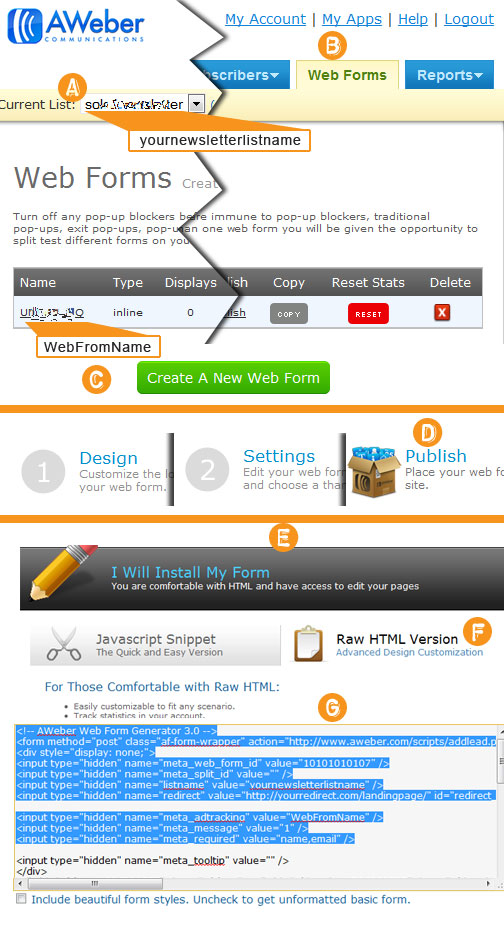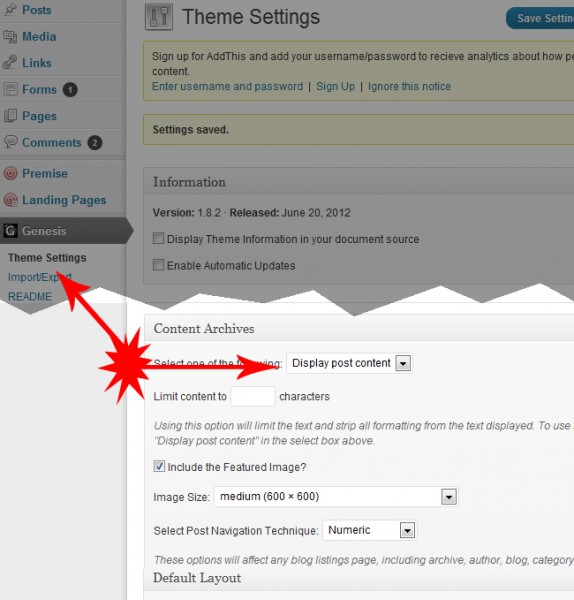Here is a list of 50 wide sweeping conclusions, thoughts, and truth’s from my business life.
Spend a moment and reflect on your business and efforts. What needs attention? Pick one, two, or ten of these and run with it!
- A company should seek to engage their customer
- Present authority and authenticity
- Lead, share and follow
- Accept your brand is fluid and customers shape your brand (more than you do)
- Build the purple cow inside the company, marketing flows from that
- Work hard to stay connected with the customer you already have
- Appreciate your customer and they will appreciate you
- We are all marketers and sales people – including your customers – don’t forget this
- People are different, make sure you can speak to all the different ways people are
- We all want “more”, “free”, “special” and “exclusive”, how can you actually give this?
- How can you build a community around you, or better said, how can you be essential to the community that cries out to exist?
- Thoughtful marketing works
- Thoughtful communication works
- Transactional marketing is short lived
- Create momentum. Turn momentum into something with staying power. Keep that going.
- Internal dialogue isn’t the same as external dialogue – know your audience
- Question what you want and what you will model to get it
- Recognize when your point of reference, example, model, analogy is flawed in reference to your direction – it can only get you so far
- Look for patterns and frameworks more so than replication of all details
- Sales is a transfer of confidence
- Rapport is trust plus comfort
- A sale is just one part of a much bigger experience
- Sales funnels are really about conversations. The sooner you can have them, the better. Conversations usually start way before a need is known to result in a sale. What are you doing for those early conversations?
- You know the customers point of view at purchase but what about their views, needs, wants before the purchase? Know this and you’ll have more customers when they really are ready to buy.
- Everyone has a willingness and desire to buy when it fits. What fits?
- Provide clues and validation along the way
- Don’t fall into the monetization loophole
- Monetize the “right things” not “everything”.
- Don’t monetize your joy, love, or happiness
- Deliver “a ha” moments, eye-openers, and “wow”. It’s universal currency.
- Be a magnet not a mousetrap
- Love is the ultimate like – show love
- Likeability? Why not lovability?
- Tell your story, make it easy for others to repeat your story.
- Open conversations, not dialogues.
- Think about iterations and revisions – not brilliant first drafts
- Success is never about one great and flawless idea, it’s the result of competent intentional progress
- Act on moments of interest
- Harness the muse, inspiration, and momentum
- Ideas become real and actionable when they get intentional exercise in the physical
- Yes, it is time sensitive
- Do today what you can do. Even better if you do today what you thought you’d do tomorrow.
- Pretty pictures and appearances cant mask the superfluous. Bring substance, depth, meaning.
- What do your actions, beliefs, culture, and core values represent? Make that consistent in the business and marketing otherwise you’ll always be out of alignment.
- Promise. It’s an active not passive act.
- Objectives should be connected to goals – write them both down and do the objectives to reach the goals.
- Anyone can create.
- Rethink your proposal. Did it include that one thing that so clearly says you matter?
- Smile – often.
- Gratitude, appreciation, acts of kindness and love make an impact on the receiver while also making you feel better and changing you for the better – so do it daily for best results